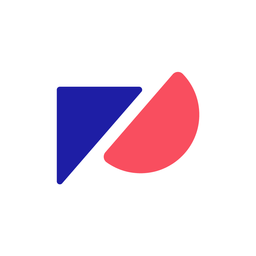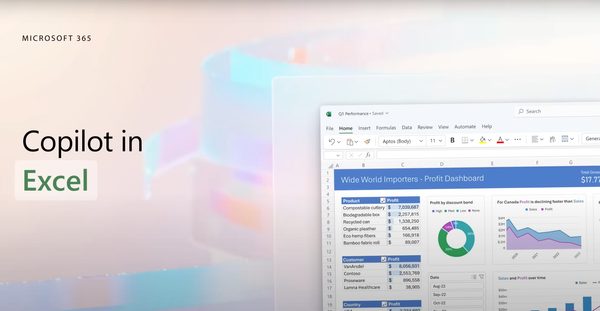In a ground-breaking move, Microsoft has recently launched its highly anticipated Microsoft 365 Copilot, set to transform the daily work processes of finance professionals overnight.
This innovative tool, combining large language models (LLMs) with data in both the Microsoft Graph and Microsoft 365 apps, promises to unlock new levels of productivity and efficiency within the Microsoft 365 suite.
What is Microsoft Copilot?
Copilot is designed to alleviate the burden of mundane tasks, enabling users to focus on more fulfilling and creative aspects of their work. This new tool can be integrated seamlessly into Microsoft applications such as Word, Excel, PowerPoint, Outlook, and Teams. It’s to become an indispensable resource for CFOs, FP&A teams, Finance Directors, and pretty much every finance role under the sun.
“Today marks the next major step in the evolution of how we interact with computing, which will fundamentally change the way we work and unlock a new wave of productivity growth...
“...With our new copilot for work, we’re giving people more agency and making technology more accessible through the most universal interface — natural language.” - Satya Nadella, Chairman and CEO, of Microsoft.
Microsoft's introduction of the all-new Business Chat feature further enhances the Copilot experience. By connecting the LLM, Microsoft 365 apps, and your data, Business Chat enables users to issue natural language prompts for tasks like generating status updates based on meetings, emails, and chats.

The positive impact of Copilot is evident from recent GitHub data, with developers reporting significant improvements in productivity by up to 88%. Not only that, but 74% of those who used Copilot said they were able to focus on more engaging work while 77% reported spending less time on research.
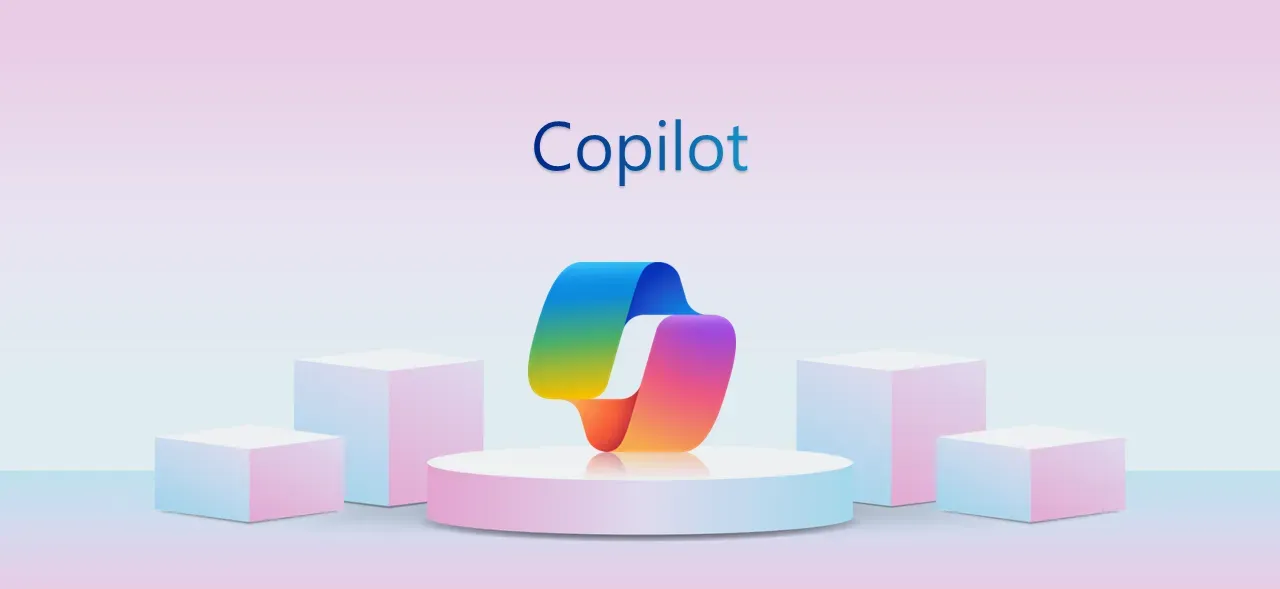
How to use Copilot in Excel
Copilot in Excel offers numerous benefits, such as the ability to ask questions about your data set in natural language rather than just formulas. The tool can reveal correlations, suggest what-if scenarios, and create powerful visualizations based on your queries.
With commands like, "Give a breakdown of the sales by type and channel, then insert a table," or "Project the impact of [a variable change] and generate a chart to help visualize," you can streamline your daily processes and make more informed decisions.
A Microsoft 365 Copilot's integration with Excel provides a wealth of benefits for finance professionals, including those focused on financial modeling and similar processes.
Below, we'll explore how to harness the power of Copilot in Excel and dive into its applications for specific finance-related tasks:
Natural language queries
Copilot's ability to process natural language queries makes it easier than ever to analyze and explore data in Excel. Users can simply ask questions about their data sets without having to rely solely on complex formulas. Copilot will reveal correlations, propose what-if scenarios, and even suggest new formulas based on the questions asked.
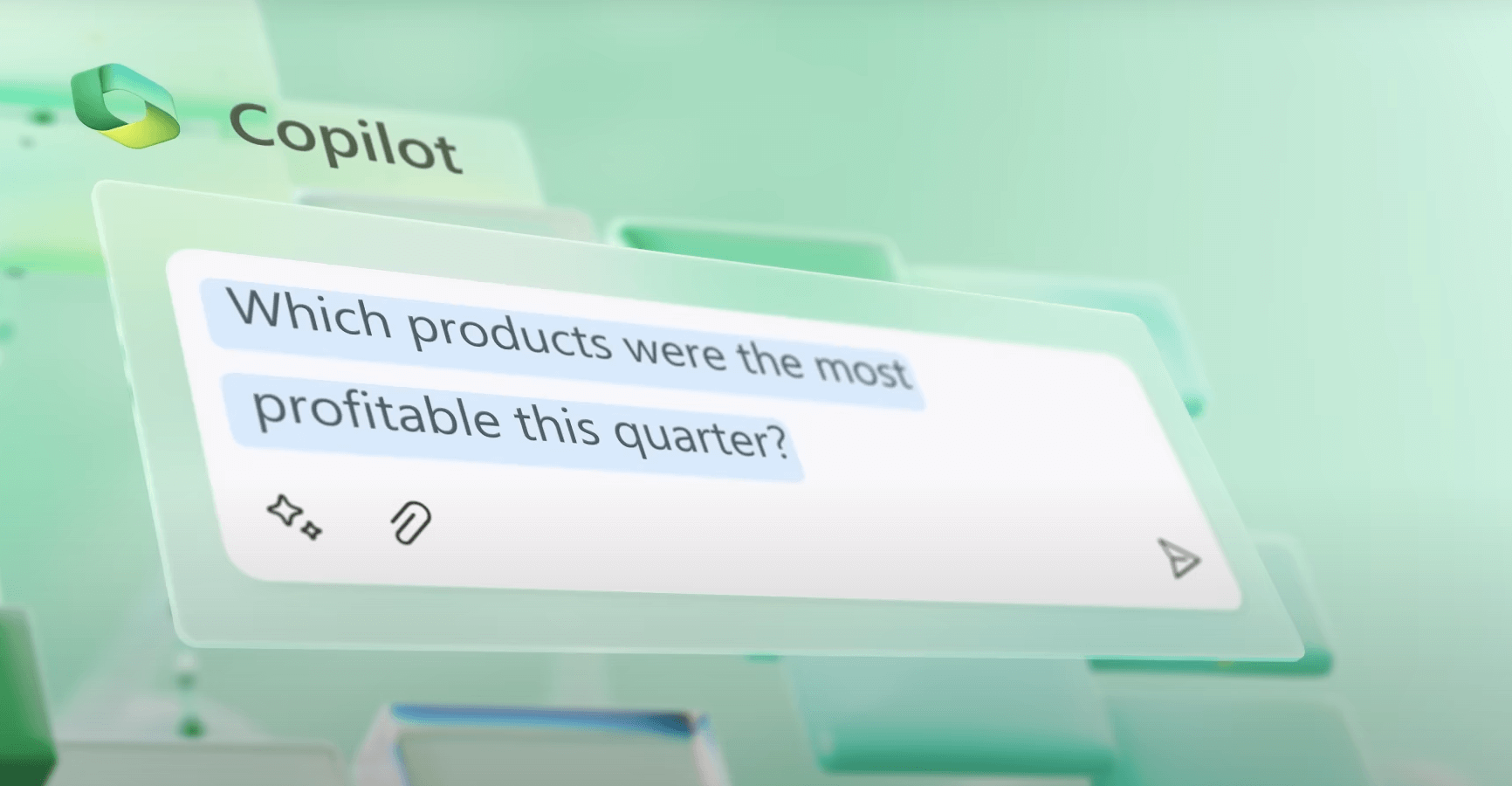
Financial modeling and scenario analysis
When working on financial modeling, Copilot can be an invaluable asset. By providing prompts such as, "Model how a change to the growth rate for [variable] would impact my gross margin," you can explore the implications of various scenarios on your financial models without modifying the underlying data.
Visualizations and recommendations
In addition to simplifying data analysis, Copilot offers the ability to create powerful visualizations that aid in decision-making. With commands like "Project the impact of [a variable change] and generate a chart to help visualize," you can effortlessly generate visuals to present your findings. Furthermore, Copilot can offer recommendations to drive different outcomes based on the data being analyzed.
Streamlining financial processes
Whether it's budgeting, forecasting, data analysis, or financial analysis, Copilot's integration with Excel enables you to streamline your daily tasks. By asking Copilot for assistance with specific processes or requesting recommendations, users can save time and focus on higher-value activities.
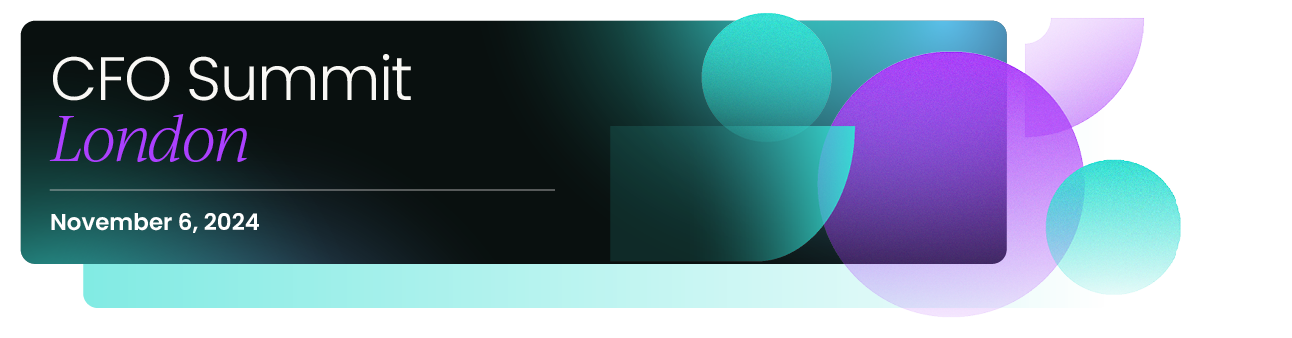
Microsoft 365 Copilot's integration with Excel opens up a world of possibilities for finance professionals, making financial modeling, data analysis, and other complex tasks more accessible and efficient than ever before.
With natural language queries, visualizations, and a wealth of insights at their fingertips, users can make better-informed decisions and drive success for their organizations.
Microsoft Excel Copilot - FAQs
How do I activate Copilot in Microsoft 365?
There's no need for a separate activation process to enable Copilot in Microsoft 365. As long as you have a valid Microsoft 365 subscription, you'll automatically have access to Copilot features in the supported applications.
How do I enable Copilot in Excel?
With a valid Microsoft 365 subscription, you can start using Copilot features within Excel right away. Simply type a natural language query in the formula bar or use the "Ask Copilot" feature to get insights and recommendations based on your data.
What types of financial tasks can Copilot in Excel help with?
Copilot in Excel is a versatile tool for finance professionals, assisting with tasks like financial modeling, budgeting, forecasting, and financial analysis. By streamlining these processes, Copilot allows you to focus on higher-value activities and make data-driven decisions with ease.
How do I use natural language queries with Copilot in Excel?
To use natural language queries with Copilot in Excel, simply follow these steps:
- Launch Microsoft Excel and open the desired workbook.
- Locate the "Ask Copilot" or "Ideas" button, usually found on the "Home" tab or in the top right corner of your Excel window.
- Click the button to open the Copilot panel.
- Type your natural language query into the search bar, such as "Show me the average sales for the last quarter" or "Create a pie chart for department expenses."
- Press Enter or click the magnifying glass icon to submit your query.
- Copilot will analyze your data and provide relevant results, insights, or suggestions based on your query. Simply click on the suggested action or visualization to apply it to your data.
Is Copilot in Excel compatible with existing Excel files and templates?
Yes, Copilot in Excel is fully compatible with existing Excel files and templates. When you use Copilot, it integrates seamlessly into your Excel environment, enabling you to utilize its powerful features and natural language query capabilities with any existing workbooks or templates.
Simply open your desired file or template, and access Copilot through the "Ask Copilot" or "Ideas" button. Copilot will analyze your data and provide relevant insights, suggestions, and visualizations based on your queries.
Further reading:
Find out more about Microsoft Fabric and how you can use it with Data Factory, Synapse Real-Time Analytics, and more here:

Learn how to use ChatGPT with Excel here:

Read all about how to use Copilot with Power BI here:

And finally, discover how to use Google Bard with Excel and Google Sheets:
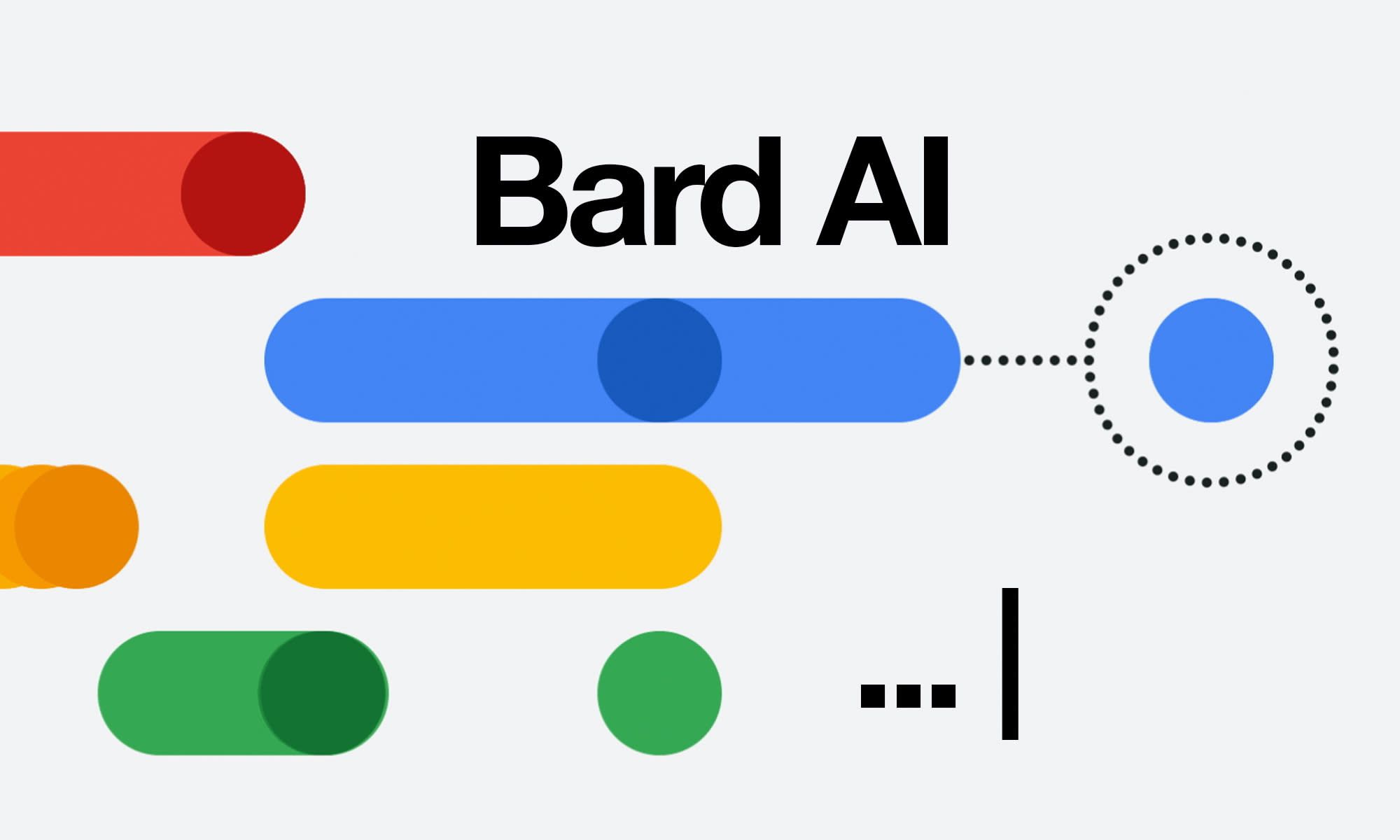
Continue the discussion about how to use Copilot and other AI software (like ChatGPT and GPT4) inside our Finance Alliance Slack Community.
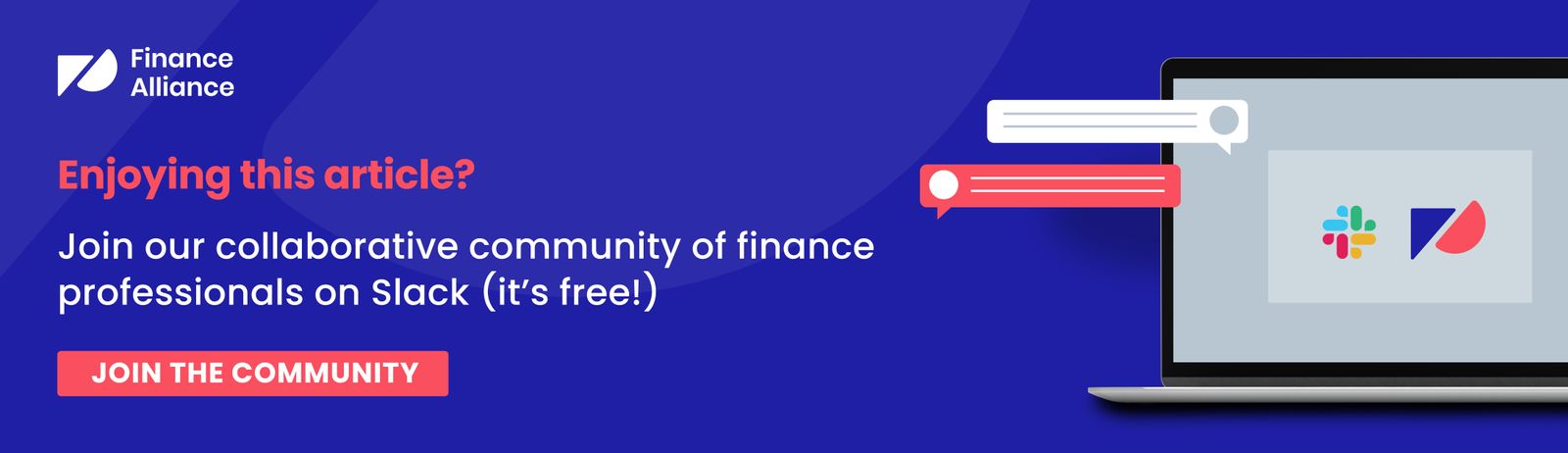

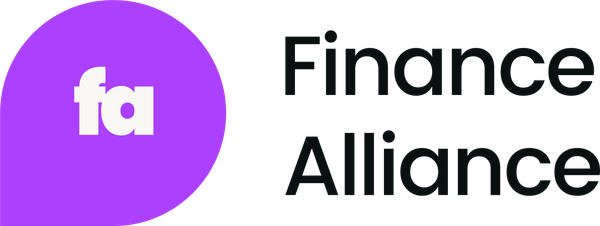

 Follow us on LinkedIn
Follow us on LinkedIn